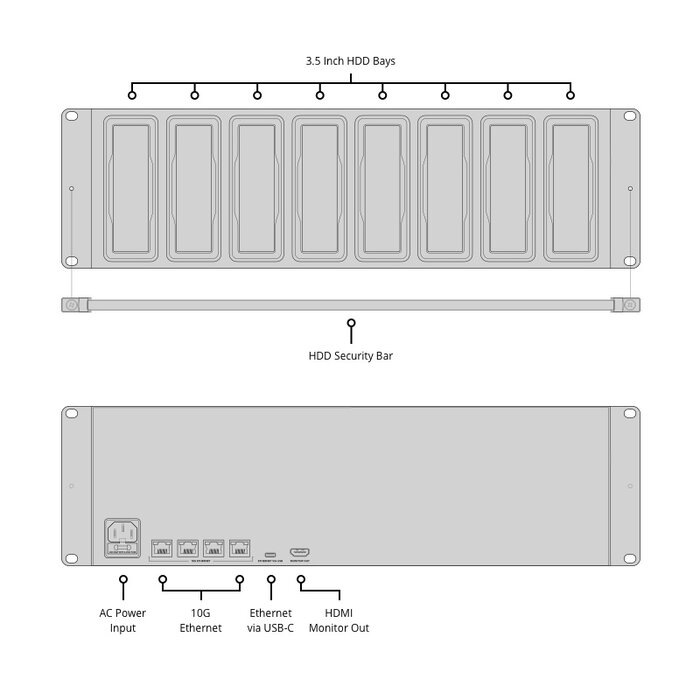Blackmagic Design Cloud Backup 8
The Blackmagic Design Cloud Backup 8 is designed for post-production workflows where users need to archive projects to low-cost storage, which is achieved with 8 x SATA 3,5” drive bays, The Cloud Backup 8 also syncs with the Blackmagic Cloud for backing up collaborative projects in DaVinci Resolve, When the drives are full, they can be removed and replaced with fresh ones for more storage, The Cloud Backup 8 is equipped with four 10Gb Ethernet ports, a 5Gb/s USB-C 3,2 Gen 1 port that also supports Ethernet, and an HDMI output for real-time monitoring, Compatible with Windows and Mac, it has a rack-mount form factor and has no subscription fees,
Back up and share your media to hard drives
The Blackmagic Cloud Backup 8 lets you use cheap computer hard drives to back up your media files, It even syncs with Blackmagic Cloud for backing up collaborative projects in DaVinci Resolve, Each hard drive bay is completely independent, so you can mount up to 8 backup drives at a time, When they're full, you can unplug the drives and replace them with new, blank drives to increase the storage capacity of your archive, You also get 4 x 10Gb Ethernet ports to keep pace with fast, high-capacity hard drives, Hard drives offer the lowest cost per TB of storage and are fast, making them ideal for archiving older projects, There's also an HDMI monitor output to show storage status,
Designed for film and television
Blackmagic Cloud Backup 8 is an ideal solution for post-production workflows where you have finished projects that need to be quickly archived to low-cost storage, It’s great for creating repetitive archives, as media files can become large when recording multiple ISO channels, You can even use it for education to manage numerous student media projects, Plus, it comes with a security bar so you can lock the drives and prevent removal, Modern hard drives are so fast that they can also be used as primary storage, not just for archiving purposes! Plus, you can archive projects from Blackmagic Cloud, so you have a live backup that continuously syncs with your project as you edit!
Rackmount design
Blackmagic Cloud Backup 8 has a rack-mount design, making it an ideal choice for installation in a studio alongside other networked equipment or even for camera backup in a DIT cart on set, This way you always have a second backup to keep your camera files safe, You get 8 independent hard drive slots, with all drives available simultaneously over the network, There is also a built-in 4-port 10Gb Ethernet switch for high performance, There is also an HDMI output to view a live graphical representation of storage activity on a TV or monitor, Each slot is elegantly illuminated with a light ring that displays disk activity, so you know when the drive is being read from or written to,
Ports and connectivity
There is an IEC power connector to connect AC power, All international AC voltages are supported, so you can travel the world for global assignments,
10G Ethernet allows computers to be connected at high speed, It is fast even when many users are connected at the same time, It is perfect for connecting to the latest 10Gb Ethernet switches,
Ethernet over USB-C: Cloud Backup 8 also has an Ethernet over USB-C port, This lets you access the drives for file management from a laptop, while reserving the fast Ethernet ports for network users,
With the HDMI monitor output, you can monitor the status of your Cloud Backup 8 in real time, Simply connect a monitor and you can see storage card, speed graphs, synchronization, active users, and power status,
Powerful 10Gb Ethernet
The Blackmagic Cloud Backup 8 has up to four high-speed 10Gb Ethernet ports, which are typically only found on expensive computers, With 10Gb Ethernet, you get 10 times the speed of regular Ethernet, What’s more, most computers can be upgraded to add 10Gb Ethernet, so you can take advantage of this speed even when you’re connected to an Ethernet network with dozens of users accessing files simultaneously, Ethernet also offers very low latency, ensuring fast access times, This offers performance comparable to high-end enterprise SANs, but in a cost-effective design that you can install yourself,
Intelligent synchronization with Blackmagic Cloud
Creative teams can now share a single local cache of media synced to Blackmagic Cloud, enabling a truly global workflow, Blackmagic Cloud handles all syncing, replicating media across multiple locations for robust data protection and zero-latency access as everyone works from local copies, Blackmagic Cloud performs continuous backups, eliminating the need for manual archiving, Once a job is complete, it remains available on Blackmagic Cloud Backup 8 drives, freeing up space on your primary high-speed flash storage, Blackmagic Cloud also handles the DaVinci Resolve proxy workflow, transferring proxies first, then the camera originals, This means you can always reopen a job within minutes,
Add Cloud Service: Make sure your Blackmagic Cloud Backup 8 is connected to the internet, Enter your Blackmagic Cloud ID account details so that Cloud Backup 8 can be granted access to allow syncing,
Set up sync folders: Next, you need to set up sync folders, This tells the Blackmagic Cloud Backup 8 device where to sync its files with Blackmagic Cloud, You can have multiple sync folders for different tasks,
Set Sync Direction: Now set the sync direction, One direction is good when you have local files you want to share, but don't have enough space for everyone's files, Both directions means everyone gets the same set of files,
Real-time control
The most exciting feature is the HDMI monitor output, Simply connect a TV or computer monitor to get a live status of the Blackmagic Cloud Backup 8 drives, The storage card shows a graphical representation of the total capacity of the hard drive and real-time read and write access for the connected users, There are also graphs that show data transfers on the Ethernet connection, The headroom indicator shows the capacity of all drives and how much is currently being used, You can also give each Blackmagic Cloud Backup 8 unit its own name! The status of each sync is also displayed, It is even possible to view the connected users and the status of the power supply,
Usage Indicator: On the top left you will see the storage capacity indicator, The number on the left is the used space and the number on the right is the total capacity for all disks inserted in the disk slots,
Customizable Name: You can give the Blackmagic Cloud Backup 8 unit a custom name to identify it on the monitor display and in the utility software, Use the Blackmagic Cloud Backup 8 utility to change the name,
Storage card: The storage card view shows an overview of the disks, The memory is divided into segments with disks read in cyan and disks written in orange, The view is automatically adjusted as disks are connected,
Cloud Sync Status: Cloud sync status shows each sync folder and the transfers to and from Blackmagic Cloud, When new files appear in a sync folder, you can see the transfer status as they are synced,
User connections: You can see all connected users and the data transfers for each user, However, this list will shift down if you have more sync folders in the cloud, because the status of the sync folder is more important,
Cloud Dock Status: You also get the hardware status at the bottom left of the screen, This includes the cell size for the storage folder plus the status of the internet connection and any drives that are currently connected,
Speed Graphs: The bottom part of the screen contains the data transfer speed graph, This shows recent read and write speeds for the 10Gb Ethernet connections, It is great for diagnosing the Ethernet speed on each port,
No subscription fees
One of the key benefits of Blackmagic Cloud Backup 8 is that it provides private storage that you have complete local control over, There are no subscriptions to sign up for, There are no monthly license fees, There is no tracking of your usage or data, Blackmagic Cloud Backup 8 includes a free software program to manage storage settings on Mac and Windows, eliminating the need for a subscription website with recurring monthly fees, This means that you can operate a private network, completely disconnected from the internet, This is crucial for many security standards where computer networks cannot connect to the outside internet,
Free software for Mac and Windows
If you need to change any settings, you can use the Blackmagic Cloud Backup 8 utility, which is available for Mac and Windows, The same utility works with all Blackmagic Storage products, including Blackmagic Cloud Stores and Blackmagic Cloud Dock, The Blackmagic Cloud Backup 8 is set to DHCP by default, so you can connect it to your network and start transferring files, Just plug it in and go! This means that setting it up is incredibly easy, so you don’t need to get an IT person involved before you can start using it! However, if you want to customize your network, you can change the settings using the utility software, You can also set up syncing with Blackmagic Cloud within the utility,
Blackmagic Cloud Backup 8
Connections
Storage Interface
8 x removable and hot-swappable 3,5 inch SATA Hard Disk Drives,
10G Ethernet Ports
4 x 10G BASE‑T
USB-C Port
1 x USB 3,0 (up to 5Gb/s), Supports Ethernet Over USB
HDMI Monitor Outputs
1
Computer Interface
USB-C or Ethernet for shared file access, configuration and software updates,
File Sharing Protocol
Protocol
SMB 3 Multichannel
Computer Connections
200 max,
Cloud Synchronization
Storage
Storage Type
Bring your own drive,
External Storage Format
ExFAT (Windows/Mac) or HFS+ (Mac) file systems,
Displays
HDMI Monitor Out Standards
1080p50, 1080p59,94, 1080p60
Monitor Out Displays
Device Name, storage capacity and use, Cloud Sync status, User Activity, Hardware Status, storage map, network data rate graph,
Status Indicator
LED bezel indicator light around individual HDD bays,
Red indicates HDD write activity, Green indicates HDD read activity,
Device Control
External Control
USB-C or Ethernet for configuration and software updates,
Software
Software Included
Blackmagic Cloud Setup Utility
Blackmagic Proxy Generator Lite
Internal software upgrade via Blackmagic Cloud Setup using USB-C port
Operating Systems
Mac 14,0 Sonoma,
Mac 15,0 Sequoia or later,
Windows 10, 64-bit,
Windows 11,
Power Requirements
Power Supply
2 x Internal 100 - 240V AC 50/60Hz with IEC C14 mains input,
Power Usage
180W
Physical Specifications
Environmental Specifications
Operating Temperature
0° to 40° C (32° to 104° F)
Storage Temperature
-20° to 60° C (-4° to 140° F)
Relative Humidity
0% to 90% non-condensing
What's Included
Blackmagic Cloud Backup 8
Welcome wallet with QR code for software download